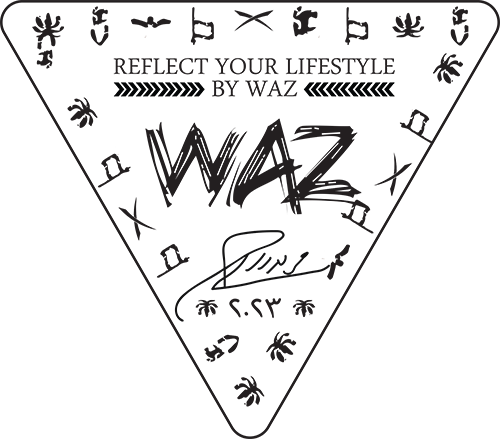غير مصنف
How to Fix the “Windows Can’t Detect Network Proxy Settings” Error in Windows 10
Network proxy settings Windows 10 are used to direct all internet traffic to central servers, instead of connecting directly to the internet. This is common in businesses and schools as it helps to defend against attacks from malicious sources as well as provide faster internet connections. However, it also means that if the proxy server is down or not configured correctly users might not be connected to the internet in any way. It’s an easy problem to fix. This article will examine several different ways to fix the “Windows cannot detect the settings for a network proxy” in Windows 10. Whether it’s rebooting the PC and the network adapter flushing DNS and resetting the TCP/IP settings and troubleshooting the adapter or obtaining IP and DNS automatically or running sfc scan, these methods will assist in getting your PC back up and running and get your internet browsing working again.
Open the Control Panel and click on Network and Internet. Then you can click on Internet Options. When the Internet Options dialog opens, make sure that Use a Proxy Server isn’t selected. If you’re connected to a corporate or school network check with your system administrator to see what the preferred settings for proxy should be.
It’s possible that a program is interfering if you can’t change your network’s settings using the Settings app or the traditional Internet Options dialog box. Remove your firewall, VPN, and antivirus software until you determine which one is responsible for the problem. If none of this works, try a system restore point that was created prior to the problem. This will restore your system to the state it was prior to the problem onset and also remove any drivers or programs which could be responsible for them.